Using DAEMON Tools Ultra, you can copy the whole data and partition of one disc to another one in just a few clicks. To copy and burn CD/DVDs, enter Copy a Disc to the field in the main window, or click the Burn tile and pick Copy a Disc. Here you will need to perform several easy steps:
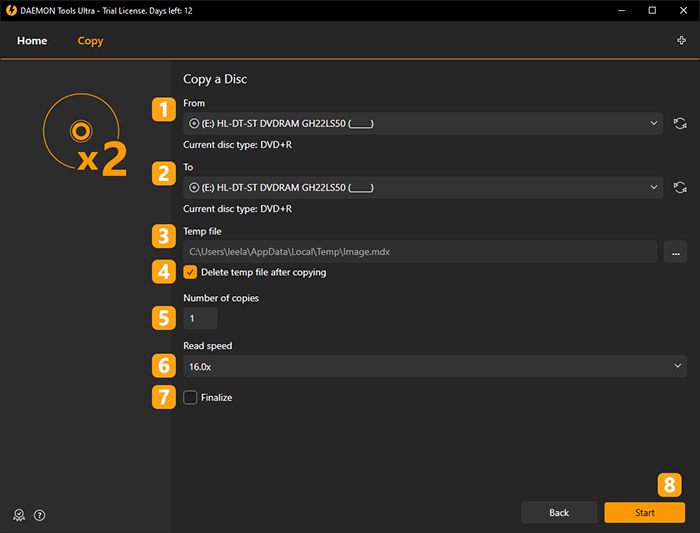
- Choose the device with the source disc. Use Refresh icon if the device wasn't defined automatically.
- Choose the device with destination disc. If you have only one drive, you will have to insert destination disc in this drive later, when the program notifies you.
- Choose the path to the temporary file. Use Browse... button to simplify this process. Check Delete temp file after copying option if you don't want to store the image of the source disc.
- Check Copy on the fly option, if you don't want to create image of the source disc. If you have only one drive, this option is unavailable.
- Enter the Number of copies you want to burn.
- Choose writing Speed of the destination disc.
- Check Finalize option to forbid the forthcoming burning to this disc even if it has some free space.
- Click Start button to begin the copy process or Back button toreturn to Images.