DAEMON Tools Ultra not only creates image files but also burns them in two clicks. To Burn an Image, enter Burn an Image to the field in the main window, or click the Burn tile and pick Image. Here you will need to perform several easy steps:
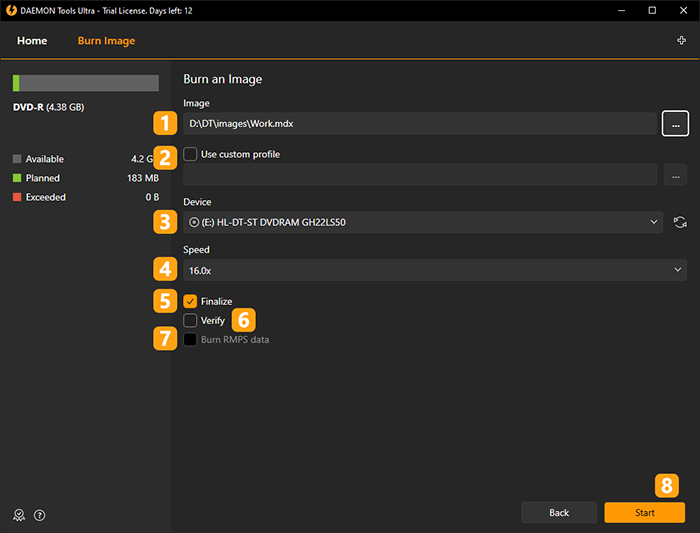
- Choose an Image you want to burn. Use Browse... button to simplify this process. Also you can drag and drop an image file from Explorer.
- If you have a ready Template, you can choose and Use custom profile.
- Insert a disc into physical device and check it in the program.
- Choose the writing speed.
- Check Finalize option in order to forbid forthcoming burning on this disc even if it has free space.
- Check Verify option to test disc after burning process. Note that this process will take several minutes additionally.
- Check Burn RMPS data option to copy DPM data. This option is available for only protected discs.
- Click Start button to begin the burning process or Back button to return to Images.