After the Backup task was created, you can edit it. To do that, enter Backup Tasks to the field in the main window, or click the Store tile and pick Backup Tasks. Then choose the needed task, open its contextual menu, and choose Edit....
Note, that Editing wizard differs depending on what type of task you are modifying.
Edit a Backup task for local files
The editing process includes a few steps, similar to Backup task creation:
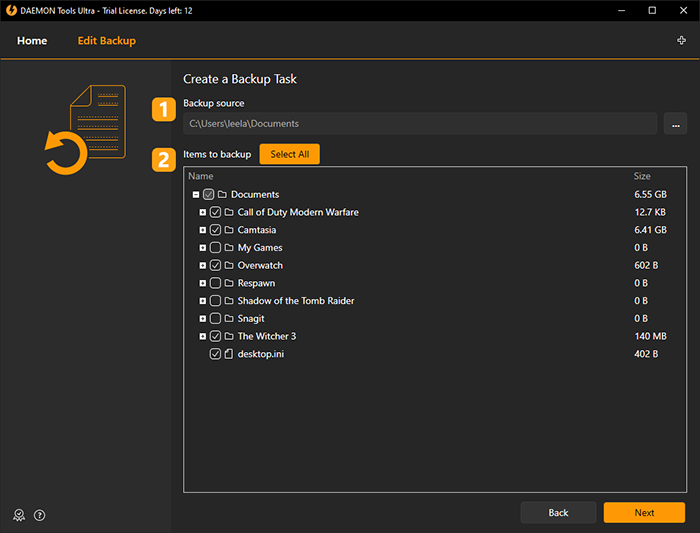
- Change the Backup source
-
Change the Items to backup
Press Next to proceed further:
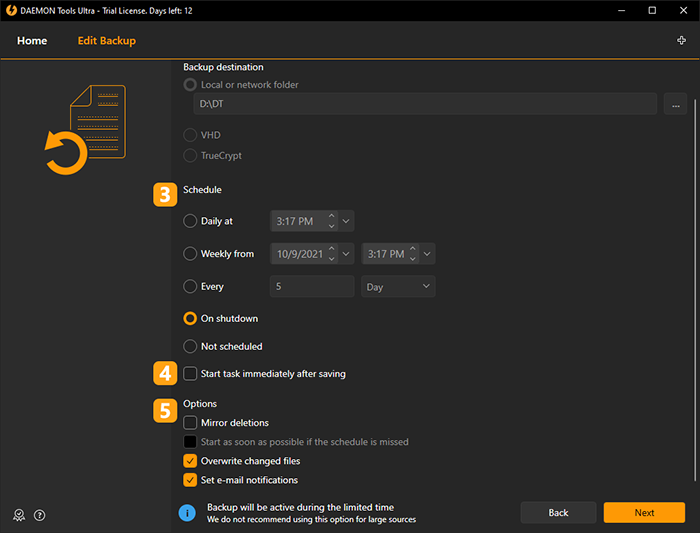
-
Change the Schedule to edit the time when the backup task will launch
- Check Start task immediately after saving to back up data after the task creation.
- Tune additional Options:
- Check Mirror deletion to remove files from the destination after they are deleted from source.
- Check Start as soon as possible if the schedule is missed option if the back up time already passed and you want to save the data immediately.
- Check Overwrite changed files option in case you don’t want to save the file editing history.
- Check Set e-mail notifications option if you want to get mails when the task is started and / or finished. More options should be defined in this case.
Press Finish to save the changes.
Edit a Mobile Device Backup Task
Before you change the parameters that you need, make sure that the Mobile device is connected to the same Local Wireless network. Otherwise the changes will not be applied. Also it's important to remember that the Backup source is unchangeable in case of Mobile devices.
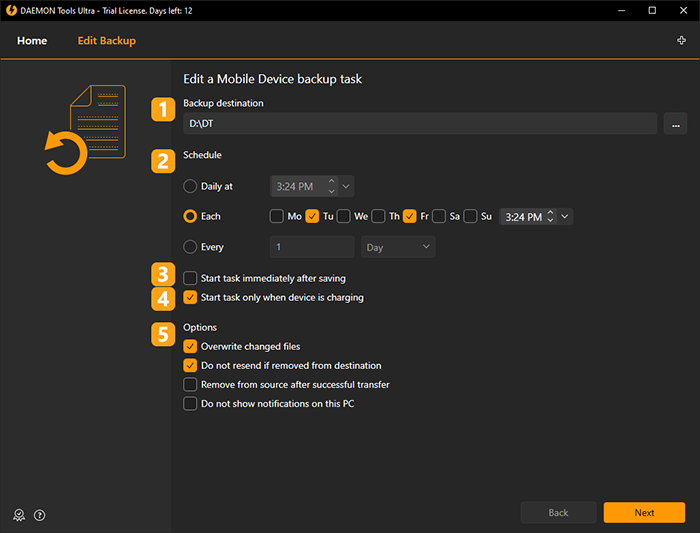
- Change the Backup destination where the data you back up will be stored
- Change the Schedule to edit the time when the backup task will launch
- Check Start task immediately after saving to back up data after the task is edited
- Check Start task only when device is charging to back up data only while the gadget is charging
- Tune additional Options:
- Choose Overwrite changed files to update the existing files in the destination folder. Otherwise modified files will be saved as copies
- Choose Do not resend if removed from destination to prevent resending the file you have deleted on PC over and over
- Choose Remove from source after successful transfer to create one-way backups: files will be deleted from the remote device, and saved to PC
- Choose Do not show notifications on this PC to mute the notifications about the state of tasks. Good option for the backup tasks that launch every several minutes
Press Finish to save the changes.