Virtual Hard Disk (VHD) is a file that acts like a physical hard disk. It allows using several operating systems on one machine and also is used for backup and recovery. In DAEMON Tools Ultra, you can create, mount and use VHDs exactly like ordinary images.
To create a VHD, enter Add a VHD to the field in the main window, or click the Create tile and pick VHD. Here you need to perform several easy steps:
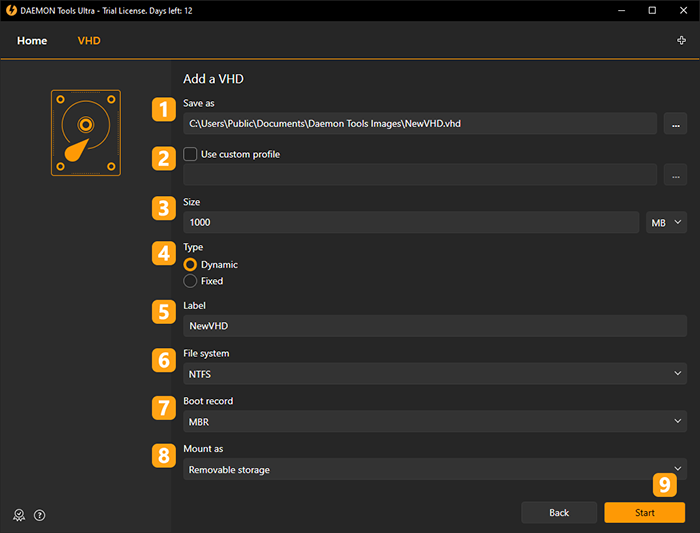
- Choose the path and name of VHD Image. Use Browse... button to simplify this process.
- If you have a ready Template, you can choose and Use custom profile.
- Enter the size of the image. Choose MB or GB in the drop-down list. Note that image size should to be smaller than the available free space on your physical hard disk.
- Choose the type of VHD:
- The size of Dynamic disk increases when data is saved to it but doesn't decrease when data is deleted from it.
- The Fixed virtual disk uses constant space of your physical hard disk. We recommend you to use this option.
- Type Label of volume.
- Select VHD file system.
- Boot record option allows you to choose whether the VHD will contain the master boot record. If you check MBR option, the disk will contain a boot sector which specifies how the logical partitions are organized. If you don't need this sector, choose None option.
- Choose how to mount a VHD. If Removable storage option is checked, the VHD will be recognized by the system as removable media (an optical disk or flash drive), otherwise VHD will appear as fixed media.
- Click Start button to begin creating VHD or Back button to go to Images.