Starting with DAEMON Tools Ultra 6.1, we have added an option to create a New DT, SCSI or IDE Drive.
Note, that once you reboot your PC, all the drives will unmount automatically by default. If you need them to stay after the PC is rebooted, you need to check Automount in Preferences — General.
To create a new drive, enter New Drive to the field in the main window, or click the Create tile and pick New Drive. Then you will need to perform several easy steps:
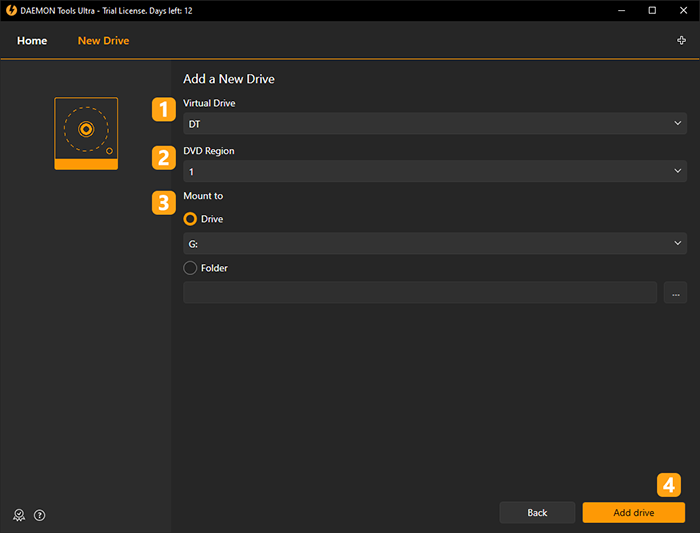
- Choose the Virtual Drive type. Note that some options are available only for SCSI and IDE emulation.
- Choose the DVD Region for protected images.
- Choose how to define a drive:
- Select a letter
- Select a path to the empty folder formatted in NTFS file system.
- Click Add drive button to create a device or Back button to return to the previous menu. Note that SCSI and IDE devices require SPTD driver, so you will need to install it first.
Note, that starting with Windows 10 version 1903 we stop supporting the SPTD driver. Follow the link to know more.