DAEMON Tools Ultra supports different image types, and you can convert your image from one type to another. To change the type of an image, enter Convert an Image to the field in the main window, or click the Edit tile and pick Convert an Image. Here you will need to perform several easy steps:
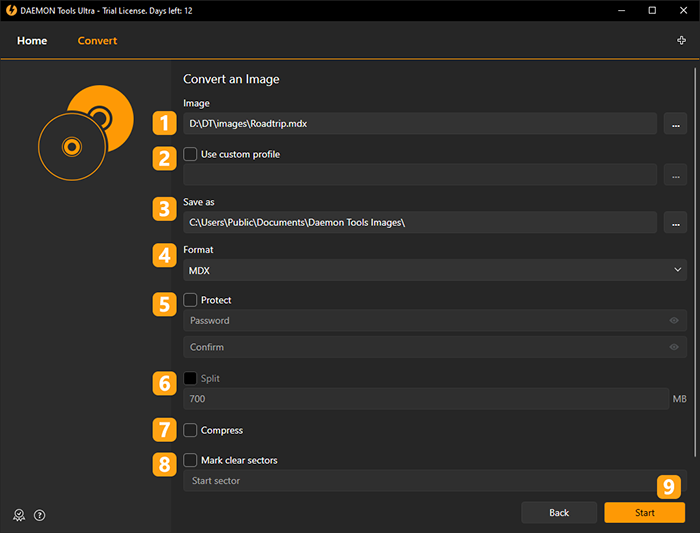
- Choose image you want to convert. Use Browse... button to simplify this process.
- If you have a ready Template, you can choose and Use custom profile.
- Choose the path and the name of the converted image.
- Select the format of the converted image.
- Check Protect option to set a password and then enter and confirm your secret combination.
- Check Split option to divide an image file into several volumes and enter the size for the volume.
- Check Compress option to reduce the size of the image file.
- Check Mark clear sectors option to delete several sectors of the image and enter the number of the first and the last sector you want to mark as clear.
- Click Start button to begin converting an image or Back button to return to Images.