Disc Image is a file that contains data and partition of the physical disc. It represents the disc without physical copy of it.
To create an image from disc, enter Grab a Disc to the field in the main window, or click the Grab tile and pick Disc. Then you will need to perform several easy steps:
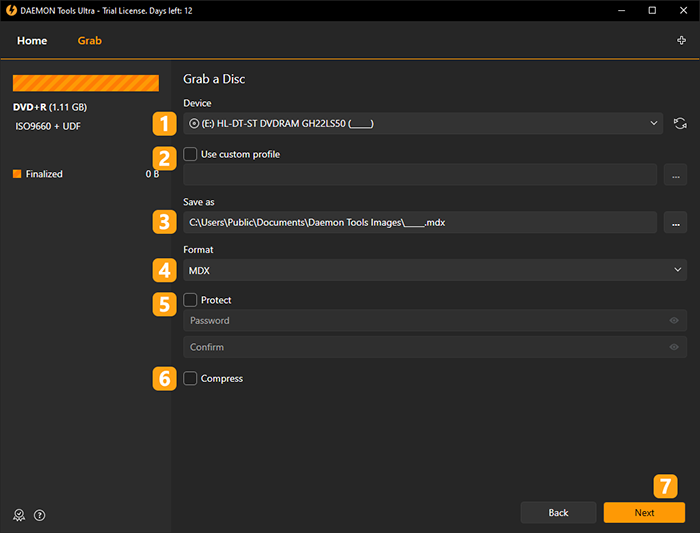
- Insert a disc you want to copy and choose the needed device in DAEMON Tools Ultra.
- If you have a ready Template, you can choose and Use custom profile.
- Choose the path and the name of the future image file. Use Browse... button to simplify this process.
- Choose the format of the future image (MDX, MDS/MDF, Standard ISO or APE).
- Check Protect option if you want to set a password for an image and then enter and confirm your secret combination.
- Check Compress option to reduce the size of the image file.
-
Click Next button to go to the next set of options.
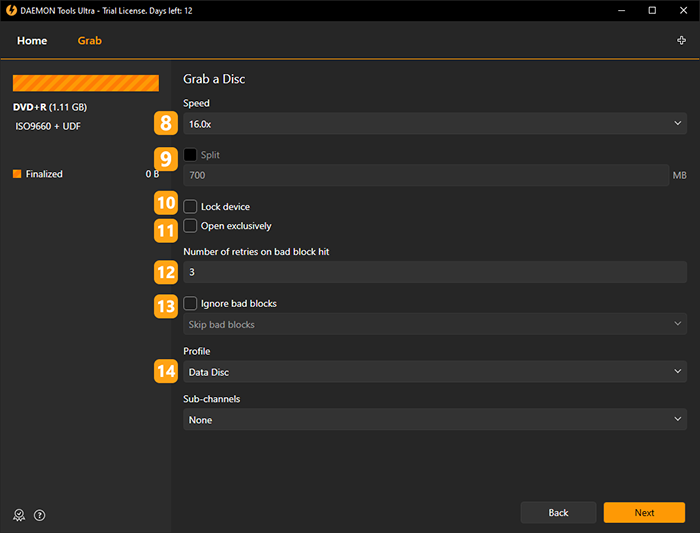
-
Define the reading speed according to the source disc.
- Check Split option if you want to divide output image file in volumes. Most often this option is used to create several volumes of an image file and burn them on CDs. But you can redefine the size of the volume if needed.
- Check Lock device option to block the drive in order to prevent accidental drive opening.
- Check Open exclusively option to blocks the access to the image for any program except DAEMON Tools Ultra.
- Enter Number of retries on bad block hit to set how many times DAEMON Tools Ultra will try to read a bad block if it is found on the source disc.
- Check Ignore bad blocks option to create an image even from the damaged source disc. After checking this option, you can choose whether you want to skip errors or add them and mark as bad blocks. Anyway, an image will be created.
- Choose the Profile of the source disc. Some additional options may appear with certain disc profiles. The full list of supported profiles is the following:
- Data Disc: a common storage for various types of files.
- Audio Disc: a storage for digital sound.
- Karaoke CD: a disc which includes a list of songs with build-in lyrics.
- Mixed Mode CD: a disc which consists of audio files and data in one session.
- CD-Extra: a disc which includes both audio files and data; a parent profile for Mixed Mode CD.
- Video CD: the oldest format for storing video files on a compact disc.
- DVD-Video: the most popular format for storing video files on DVD which includes MPEG-2 compressed video and various formats of audio.
- DVD-Audio: the most popular format for storing high-quality audio on DVD.
- SafeDisc: the format which is used for distributing games commonly and includes copy protection system.
- CD/DVD-Cops: the copy protection system which adds a special code to the main executable file on the disc.
- StarForce: a number of disc formats used to protect different types of CDs from unauthorized copying.
- ProtectCD/ProtectDISC: a copy protection format commonly used for video files and software.
- Old SecuROM: an old standard for copy protection and digital rights management commonly used for games distribution.
- New SecuROM: a modern standard for copy protection and digital rights management commonly used for games distribution.
- TAGES: a copy protection system based on twin sectors of the compact disc.
Additional options which appear with certain profile:
- Sub-channels are parts of data which control the playback of the CD.
- Hardware error correction option makes the program retry reading the damaged sectors on the source disc. Note that this process will make the grabbing process longer.
- DPM Speed and DPM High Precision options may appear for some protected discs. DPM is a copy protection method. In order to create a correct image, it is better to choose the lowest speed and check DPM High Precision option.
Click Start button to begin creating an image or Back button to return to the previous page and check the main settings.