TrueCrypt image is an encrypted virtual hard disk used to store the private data. DAEMON Tools Ultra allows creating TrueCrypt images from the 2.4 version. To create an encrypted VHD, enter Add a TrueCrypt file to the field in the main window, or click the Protect tile and pick TrueCrypt.
You will get the following window:
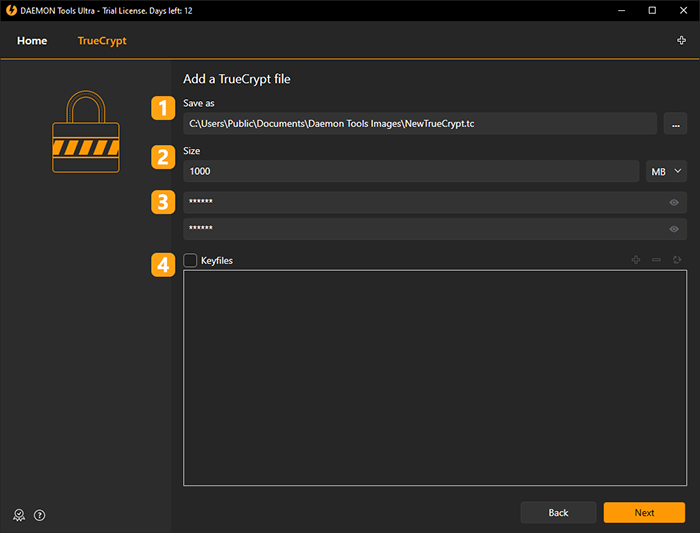
Here you need to perform several steps:
- Choose the path to the output image. Use Browse... button to simplify this process.
- Set the size of an image. Use the drop-down list to select MB or GB.
- Type your password and repeat it in the next entry field.
-
Choose the Keyfiles to protect your image, if needed. You can leave this field blank, and proceed to the next step.
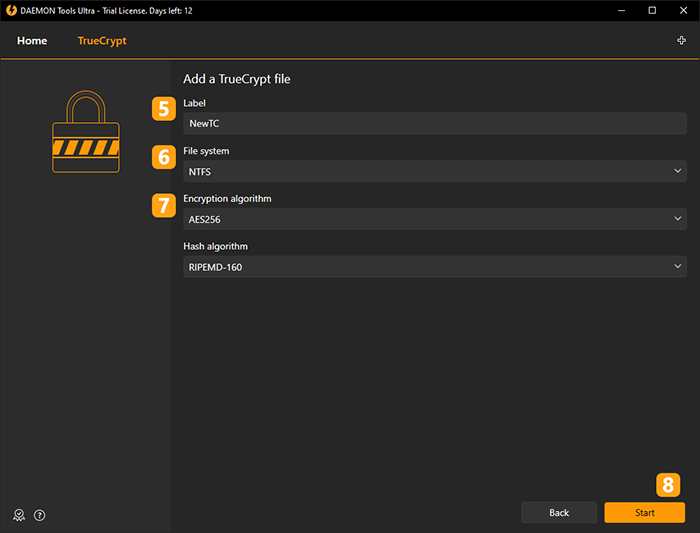
-
Enter the Label for the TrueCrypt file.
- Choose the File system. Note that you won't be able to store the files larger than 4GB in the TrueCrypt image if you select FAT32.
- Select Encryption and Hash algorithms. The first one is responsible for the encoding of an image, and the second one encrypts an entered password. Use default values if you are not sure what to choose.
- Click Start button to begin creating an image or Back button to return to Images.