To secure data on a USB stick, you can protect it with a password. To encrypt the device, enter Protect a USB to the field in the main window, or click the Protect tile and pick USB. Here you need to perform several steps:
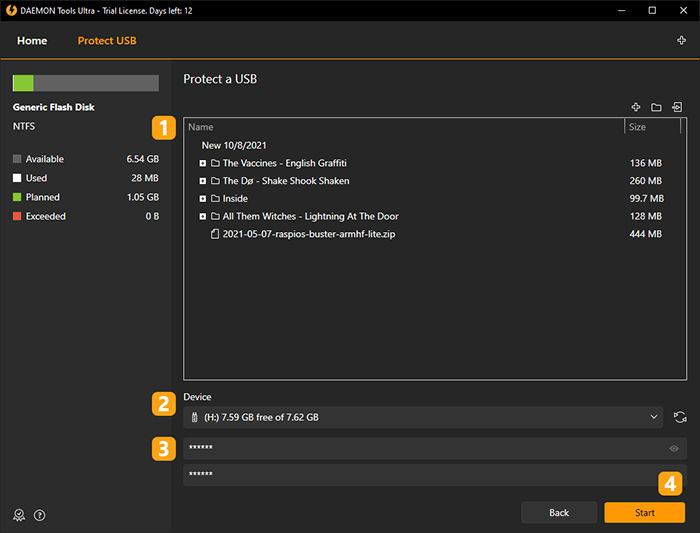
- Add files you want to protect. Using Add Files button you can choose needed data on the hard disk. Import From Image button allows adding the files and folders from the already existing virtual disc. Create Folder button helps order the recently added files.
- Insert the USB stick and choose the needed drive from the list.
- Enter your password two times.
- Click Start button to begin creating a protected USB or Back button to return to Images.
After creating a protected USB stick, a virtual image with data and Extractor.exe application will be added to the device. To get access to data, you need to mount an image with DAEMON Tools Ultra or use Extractor to unpack it.
Here is how Extractor looks like:
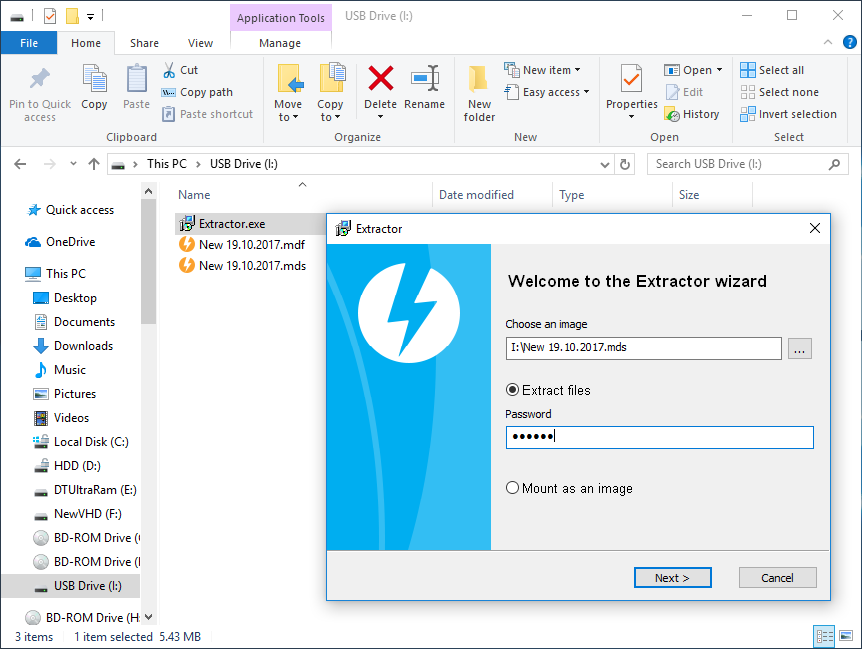
- Choose an image option shows the file with the data.
- Extract files option allows unpacking the data to the hard disk. If you choose this variant, you will need to input a password and select the destination path on the next step.
- Mount as an image option allows unpacking the data, using any DAEMON Tools product.