Quick Mount area is situated at the bottom of the main program window. Here you can find all currently mounted devices and mount any other image.
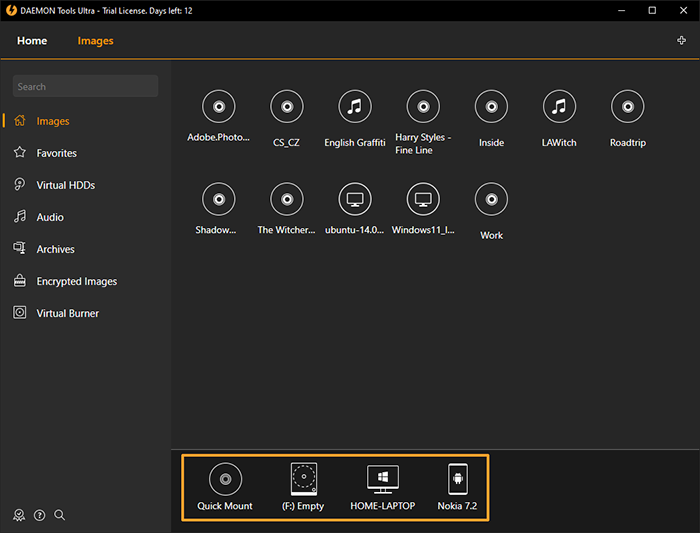
To mount new image, click Quick Mount button and find the needed file on the hard disk.
To unmount the image presented in the Quick Mount area, click on the cross icon in its upper right corner.
To run the disc that is currently mounted, double-click on it.
Also each image in the Quick Mount area has the contextual menu that consists of the following items:
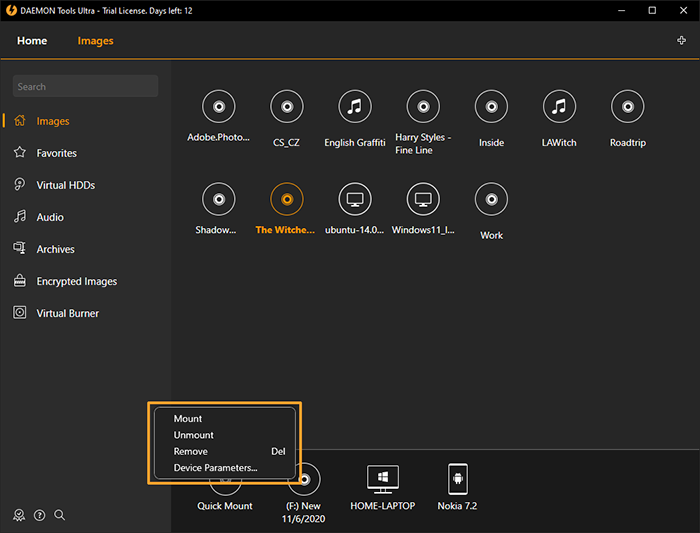
- Mount another image to this drive
- Unmount the current image from this drive
- Remove option allows you to delete this virtual device from the system.
- Device Parameters... option invokes the window, from which you can view or change the certain settings of the device:

- Source shows the name of the image file and the folder in which it is stored.
- DVD Region option allows you to set a code for the protected image.
- Mount to option allows you to choose the folder or drive to which the image should be mounted. Note that the folder must be empty and NTFS-formatted.
- SCSI and IDE drives also can be attached to the physical ones and will appear to the system as physical devices. If you want to attach a drive, you should also define the media priority of virtual and physical drives.
Note that SCSI and IDE functionality is limited in Windows 10.