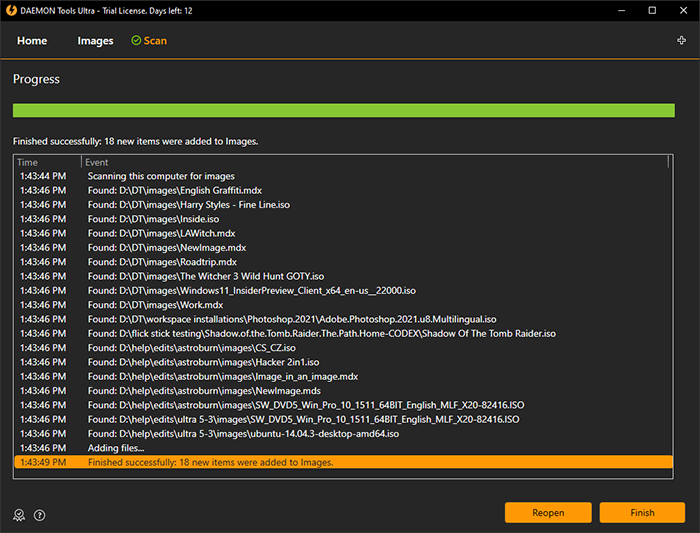Starting from DAEMON Tools Ultra 4, Images catalog can be filled automatically via Scan This PC wizard. You just need to choose the folders where to search and the types of images you want to add.
To open Scan This PC wizard, enter Scan This PC to the field in the main window. Also, this feature is available from the Images catalog contextual menu.
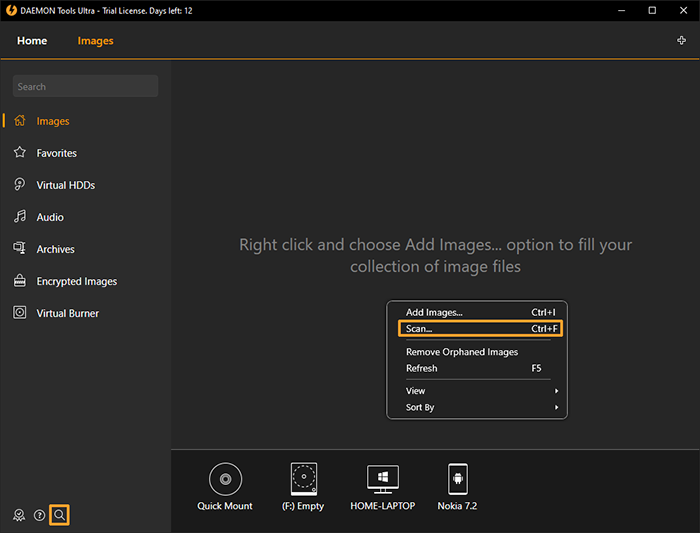
To start scanning, adjust the following options:
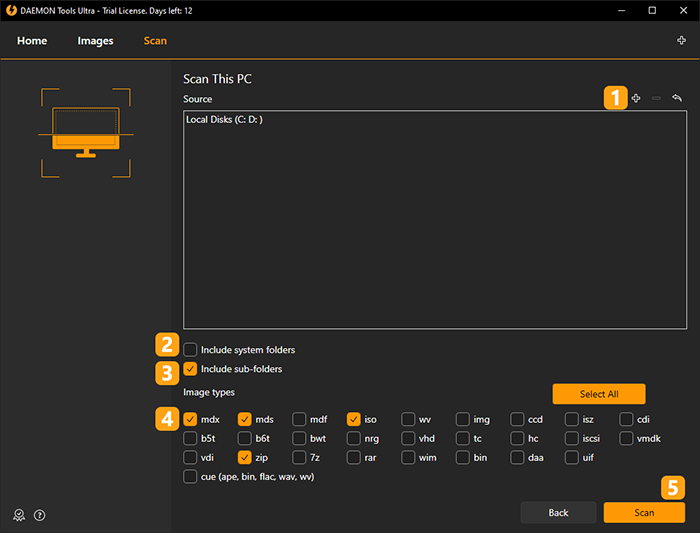
- Choose the sources for the images. Use Add and Remove icons to select several folders.
- Check Include system folders option if you want DAEMON Tools Ultra to search for images in the folders with system files.
- Uncheck Include sub-folders option in order to search only in the mentioned folders and do not search on the deeper level.
- Check all types of images you want to add to the Images catalog.
- Click Scan button to start searching for the images or Back button to return to the Images catalog.
- Wait a few moments while DAEMON Tools Ultra is scanning your local disks.