RAM disk is a part of main memory that is used for storing data and appears to the operating system as a disk drive. Random-access memory is the fastest storage in your computer, and so RAM disks are used to increase the performance of the data. RAM disk may be a storage for temporary files, which will be deleted automatically after the system reboot. But also you can synchronize the disk with the certain VHD and after the restart it will be mounted again.
To create a RAM disk, enter Add a RAM Disc to the field in the main window, or click the Create tile and pick RAM Disc. Here you will need to perform several easy steps:
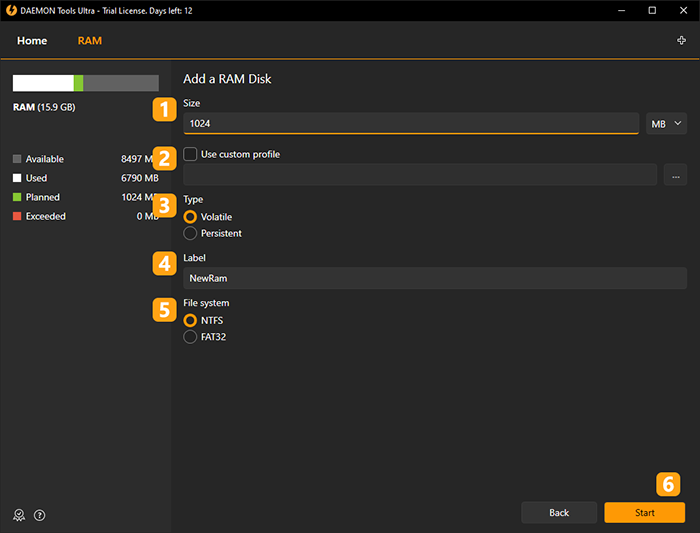
- Set the size of the RAM disk. Choose MB or GB in the drop-down list. The recommended disk size that guarantees the stable work is shown by default.
- If you have a ready Template, you can choose and Use custom profile.
- Choose the type of the RAM disk -- Volatile or Persistent. Volatile disk will be deleted from the memory after system reboot or unmounting. This option is good for storing temporary files. Persistent RAM disk will be synchronized with the new or previously created VHD and so will be valid after the system reboot. Note that you will need to define the VHD if you choose the Persistent type of the RAM disk.
- Choose the file system (FAT32 or NTFS) and the label of the volume.
- Make sure that you have enough memory to create the disk. Note that Available space option here shows the size of memory that will be free after creating the RAM disk.
- Click Start button to begin the creation or Back button to switch to the Images tab.
Wait a few seconds while the RAM disk is being created.
To delete a volatile RAM disk, you just need to unmount it. If you unmount RAM disk synchronized with VHD, it won't be deleted from the hard drive of your PC.